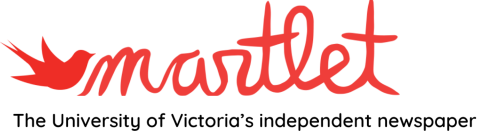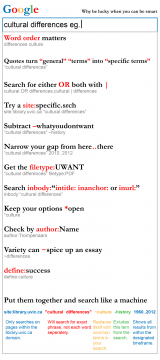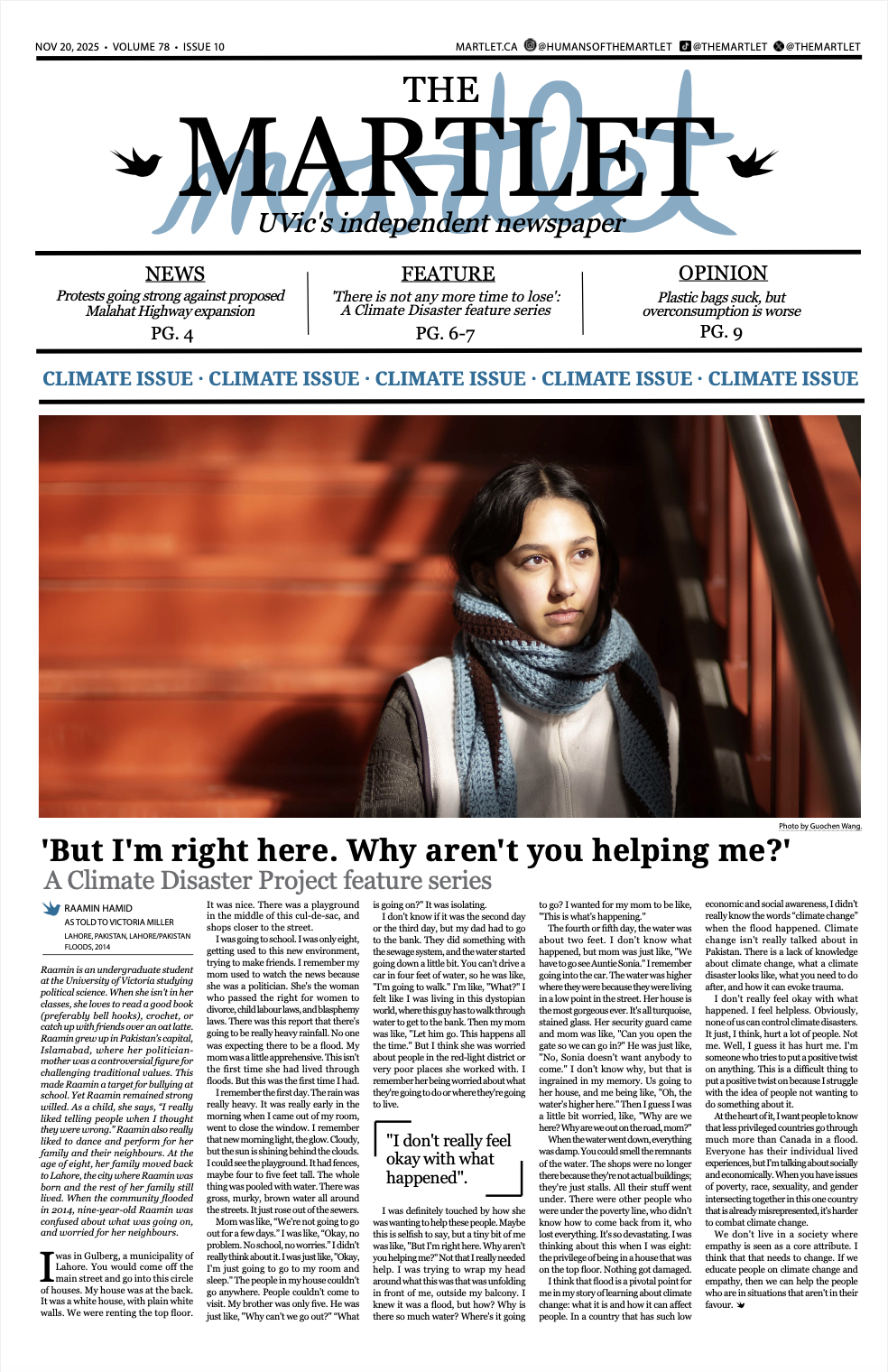Let’s face it: search engines have managed to push their way into our daily lives, and with a worldwide market share of around 84 per cent, Google is the most used and most successful of them all right now, followed by Yahoo.
However, Google and search engines in general are not only used in daily life; they can also be quite helpful for conducting research. Libraries and academic databases remain the top research tools for papers, though, and should be consulted first.
Simply typing, for example, “What are the biggest cultural differences between Canada and the U.S.?” into a search engine won’t spit out the most credible websites. The search results will show mostly forums and opinion pieces, but not the academic material required to write a paper on the topic. So, here are a few tips for how Google can be used more effectively without scanning through tons of search results.
To make the tips more visual, the term “cultural differences” is used as an example in this article. And to not exclude other search engines, it should be said that many of the mentioned shortcuts for Google also work in the same or similar way for other search engines.
1. It’s important to keep in mind that the word order has an effect on the results. “Cultural differences” and “differences cultural” don’t get the same results, not even the same number of results.
2. “”: Use quotation marks at the beginning and the end of a phrase so that Google only searches for that specific term and not each word separately
3. OR and |: Insert OR (capitalized) or a | between two terms to look for each word separately but also for both at the same time. In our example, websites and documents with “cultural” or “differences” or both words will pop up. This is helpful if the search should not be narrowed down too much or if similar terms are used.
4. “site:”: To focus the search on one specific site, add “site:” in front of the website’s URL to exclude other websites.
e.g.: site:library.uvic.ca “cultural differences”
5. -: To exclude a specific term, just use a minus in front of the word. This is especially helpful if the term has more meanings or is strongly connected with another word. By simply excluding it, the results will be far more specific.
e.g.: “cultural differences” -history
6. “year”..”year”: It is very helpful to add a specific timeframe by using two dots between two years in order to narrow down a search. This will only include results in this timeframe, which is extremely helpful when writing about a specific era or for getting newer results.
e.g.: “cultural differences” 2010..2012
7. “filetype:”: The same method used for narrowing down the search to one specific site also applies for a certain file type. Many academic publications are available as PDFs, so by excluding all other types of files, the results might be more helpful.
e.g: “cultural differences” filetype:PDF
8. “intitle:/intext:/inanchor:/inurl:”: Type one of those commands to get results in specific locations: “intitle:” only shows results with the word in the title; “intext:” only in the body; “inurl:” only in the URL; and “inanchor:” only in the text used to describe a link.
e.g. intitle:culture
9. *: Use a * in front of a word to replace it with commonly used terms that include the word, such as “open culture” or “free culture” in our example.
e.g. *culture
10. One helpful tool Google offers is Google Scholar, an engine exclusively for academic work. It can be quite helpful for finding useful pieces, but many of the search results are published work, which need to be paid for. So, if you have access to a university library and databases, make use of them before paying for content. Google Scholar offers a few shortcuts apart from the ones mentioned above. For example, by adding “author:” in front of the writer’s name, only results from that author will be shown.
e.g. author:Trompenaars
These are some of the most important and most helpful tips for narrowing down a search pretty quickly, and they can be combined as well. A search could look like this:
e.g. site:library.uvic.ca “cultural differences” *culture -history 1960..2012
However, Google offers even more shortcuts: entering a tilde (~) in front of a word will search for related words and synonyms as well. Typing “define:” before a word only shows definitions for that word, and “link:” can help to trace a link to find similar sources, to name a few more. Google’s advanced search or Google Inside Search can be used to narrow down a search as well without remembering each and every shortcut. Besides Google Scholar, the search engine offers other focused tools as well, such as Google Books or Google News.
The more specific the topic being searched for is, the more useful these tips become. If the topic is not yet specified, it’s possible to simply start with a wider search and narrow it down while getting deeper into the topic.
What Google can’t do is check whether the website is a legitimate source for an academic paper or not. So, no matter the topic, it’s important to always check if the source is credible. Before using a website or document as a source, it’s helpful to know the purpose of the article and its intended audience. Also, it is important to know whether the author has expertise in what is stated on the website. And it’s always good to check when the article was published — and if it has been updated since — to avoid using outdated info.
Google will often direct you to Wikipedia. While Wikipedia is great to get informed, it shouldn’t be used as a source. However, it can be a good starting point for finding sources: each article offers references on the bottom, such as books, websites or academic articles. Wikipedia can also be quite helpful for getting new ideas for what to look up in libraries, databases or search engines.